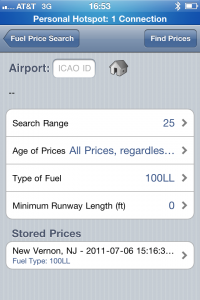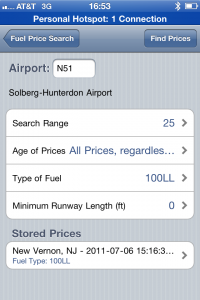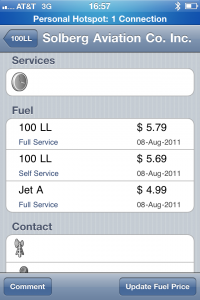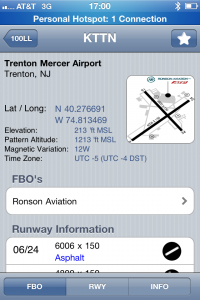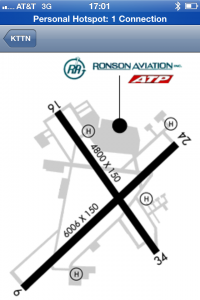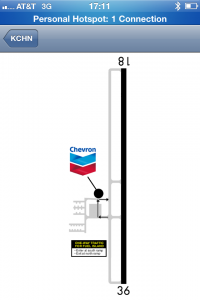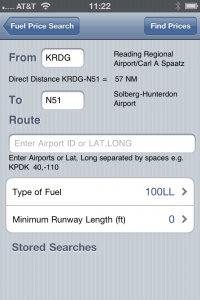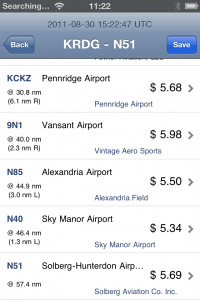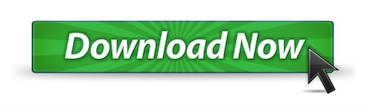***Watch in HIGH DEFINITION***
Pros:
- Easy to use
- Find cheap aviation fuel
- Quick reference
Cons:
- Requires internet connection
- Slow app startup
- Constant app reloading
- Overpriced for the feature set
 Simplicity, easy of use, current information, and a readable format are why I use the website airNav.com when I am planning a trip. My favorite features on the website are the user reviews, FBO listings with links to their websites, gas prices, current charts, and a quick route preview for initial flight planning.
Simplicity, easy of use, current information, and a readable format are why I use the website airNav.com when I am planning a trip. My favorite features on the website are the user reviews, FBO listings with links to their websites, gas prices, current charts, and a quick route preview for initial flight planning.
AirNav has taken the current useful functionality of the website and translated it into an easy to use and aesthetically pleasing application for finding fuel prices. The icon for AirNav is unique and easily found amongst the many apps on my iPhone. This is important to me because I often hit the wrong button when trying to load one of my many aviation Apps.
The app for the iPhone has been designed with the primary purpose of locating fuel prices. With prices as high as they are it has become more feasible to fly to an alternative destination and fill up with less expensive gas.
Prices can vary dramatically between airports and FBO’s. The cost of this app is high for such simple functionality but will pay for itself on your first fuel load. Large easy to read buttons make selecting the search criteria easy. Even the largest fingers find their way to the right place.
Three Ways to Search for Fuel Prices
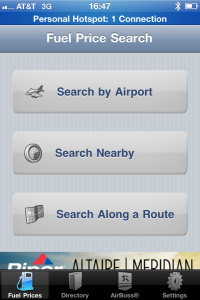
The three most common ways to find fuel is along your route, near your destination, and near your current location. These are the main search buttons found on the landing page.
Search By Airport
Use the search by airport button to see what fuel prices are near your destination or near your home airport. The setup screen allows you to define your home field so if you want to see who has the cheapest prices near home you simply need to press the home icon. Default search criteria is defined on the settings page.
As you can see I use N51, Solberg Airport, as my home airport and when I press the home icon N51 is displayed. The application allows you to search up to 50 miles with the default being 25 miles. Another selection criteria is the age of the fuel price, with a default setting of “all prices regardless of age”. Type of fuel is normally 100LL but Jet A and Mogas are options.
Click on “find prices” and you will see a listing with logos and prices. If you press on the FBO such as Solberg Aviation a detail screen displays contact information including the phone number and website. If you look in the top right corner there is a small i or information icon which will display the information about the airport. A diagram showing the location of FBO’s is available at select airports.
Here is an example of the Trenton airport diagram. Click on the diagram and a larger image will be displayed with the runways and the location of the FBO’s on the field.
Basic airport information such as runway length, hours of operation and landing fees are included. Again if you click on the FBO it will take you to the FBO page.
Nearby Fuel Prices
When selecting the Nearby Fuel Price button your current location and the default search criteria is used to display airports. While parked at Venice airport I used this button and found there was a self serve pump on the field before I even jumped out of the airplane.
Since the self serve pump is not on the airport diagram, I asked the FBO manager and got directions to the self serve pump and taxied to the pump and saved almost a dollar per gallon. It would be nice to see this location on the airport diagram in the future.
One of my favorite places to get fuel while in Tampa bay is Wauchula, FL. They even have a diagram which depicts the direction in which you should taxi to the pump. I found the ability to look at the airport website a great tool since I discovered the weekend fuel special. The weekend fuel special should be displayed on the main fuel page and is information that should be displayed in future versions.
Fuel Prices Along A Route
Shown here is a flight from KRDG to N51. I need to get fuel on the way back to N51 so I use the “search along a route” button. A list of airports quickly is displayed with current pricing. I See Sky Manor (N40) has the cheapest fuel so I click on Sky Manor to get more information. I then click on the FBO button for the fuel price. This is when I discover that this is a self serve pump so I better bring a credit card.
Improvements
Many of us travel for business and need to get our general aviation fix no matter where we are in the country. One thing I do is use another application to find airports near me and then find the FBO at that airport using AirNav.
Most of the time I am flying the company airplane and parking at the main terminal. While in a city I would like to know where I can rent a plane or have a bite to eat at an airport cafe.
The way to find the closest FBO without leaving the App is by pressing the “search nearby” button which then displays fuel prices. It would be convenient to have a nearest button which displays FBO’s instead of fuel prices. If you are like me and always visit the local FBO when in town on business this would be a very helpful feature.
Conclusion
I was under the impression that this was an airport data and information tool because the opening page tells us that this is “all you need to know for a perfect landing”. This is a great tool for finding fuel prices but needs improvement to truly be an application that has all you need to know for a perfect flight.
I give this product 3 1/2 out of 5 stars for its ease of use, up to date fuel information, and aesthetics. This application is intended primarily as a fuel price finder not an airport information resource. For complete airport information you will still need to use the website. If the application added a nearest FBO with more robust airport data such as local restaurants I would give it 5 stars. Having been a long time user of airNav.com I expect this App to improve over time, similar to their website.
PS – Please press the LIKE button if you enjoyed this video or found it helpful
This video was prepared by Len Costa of ThePilotReport.com and the accompanying blog post was written by Carl Valeri of ExpertAviator.com which accounts for the varying opinions and ratings of this software.